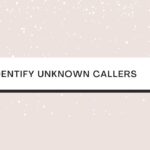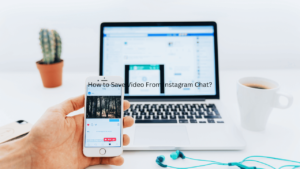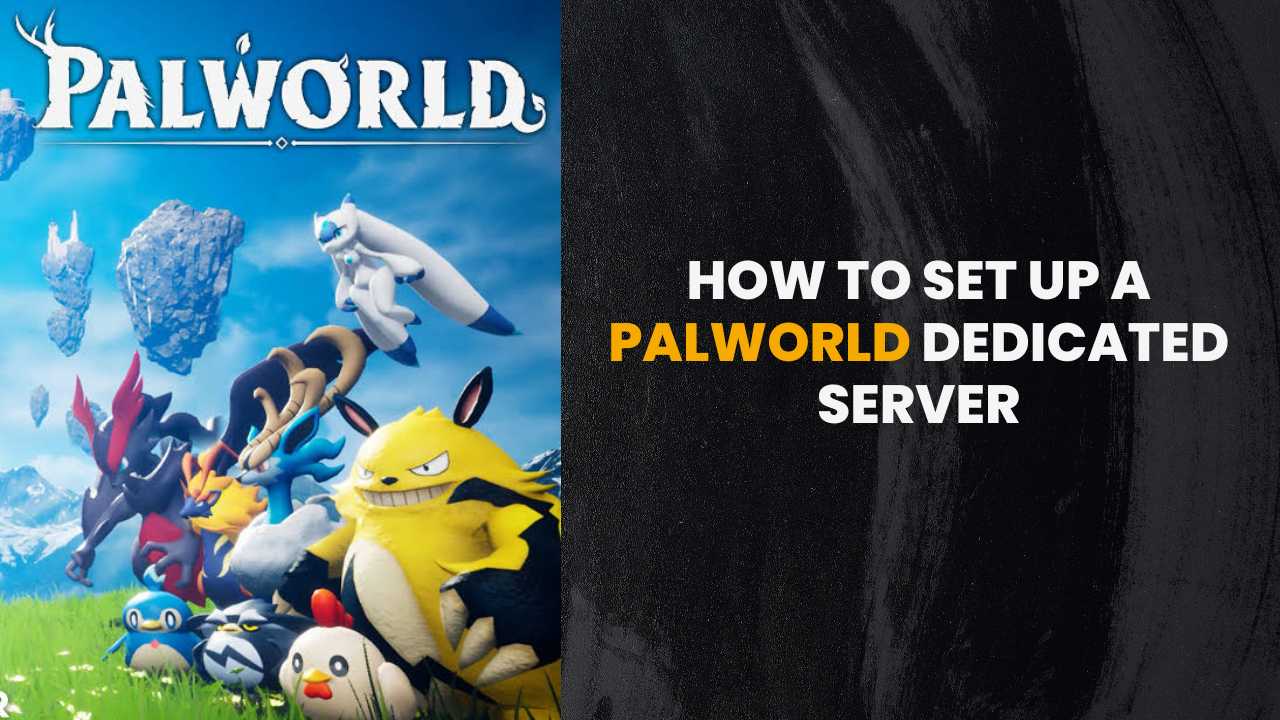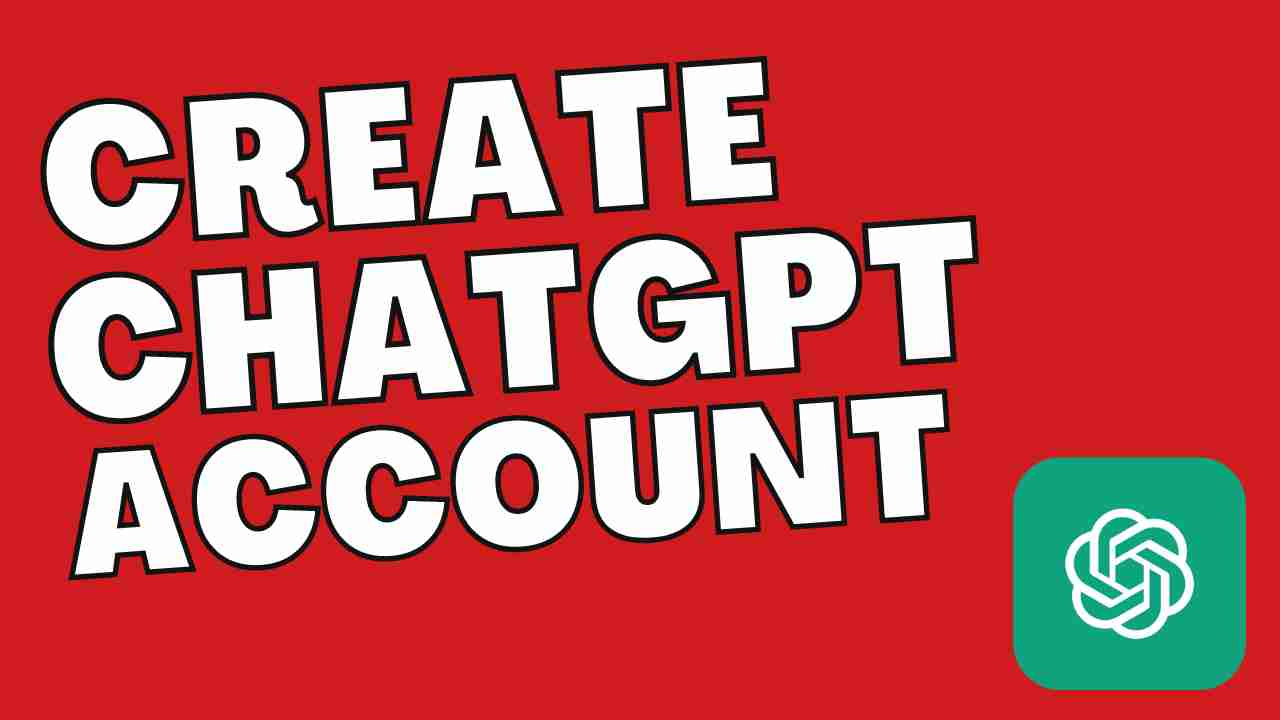Have you ever been in a situation where you wanted to post a beautiful picture of yourself, but Instagram would not let you post it? Is it a glitch in the Instagram application, or are you doing something wrong while uploading the media?
Don’t worry! In this article, we have covered the best possible solutions that can instantly fix this issue.
Have a look at them below.
Table of Contents
Instagram Won’t Let Me Post: Here’s How to Fix?
Though the exact reason why this error occurs is not known, some of the most common reasons found are:
- Poor internet connection
- Instagram server maintenance
- An issue with your Instagram account
Why Won’t Instagram Let Me Post Stories?
If you want to show up something really interesting and exciting to your friends, IG stories are a great way. However, if Instagram is not letting you post the stories, it might be because of any of these reasons:
- Your internet connection might be slow, and the story is getting stuck while uploading. You need to either have a faster mobile network or WiFi to post the stories hassle-free.
- There might be minor bugs that are not allowing you to upload the stories. To fix this issue, you need to close and restart the application.
- Your account might be private. Instagram does not show the stories to the public when the private mode is activated. So, check if your account is in private mode or public.
You Might Also like:-
Ways to Fix Instagram Posting Issues
Here are a few tried and tested methods that have helped many users to fix the “Instagram Won’t let me post” issue. Have a look at these solutions below:
Check the Internet Connection
This is the basic yet effective solution that helps you fix the issue. If you have a bad internet connection, it is highly likely that you will not be able to upload the stories on your account. So, first, check the speed of your internet connection through third-party websites like fast.com or speedtest.net
In case you find the speed of the internet connection is poor, then contact your internet service provider and then get it fixed. Alternatively, you can also try to upload the stories through your mobile network if the speed is great.
Check the File Size
Instagram has a file size limit to upload on its platform. If you are trying to upload a high-quality (4k) video on Instagram, it relatively takes a longer time to upload. Moreover, Instagram throws an error that the file size is too large and, most of the time, stops uploading in between the process.
To fix this issue, we recommend you check the file size before uploading. If it is large, then try to compress and reduce the file size and try again to upload.
If you are uploading a square photo, the ideal pixel size is 1080px by 1080px. Similarly, for landscape posts, the ideal pixel size is 1080px by 566px. If you are uploading a vertical post, the ideal pixel size is 1080px by 1350px.
If you are uploading a video on Instagram, then make sure the file size does not exceed 4GB.
Clean the Instagram Cache
Sometimes the temporary bugs in the cache of the application do not allow you to use Instagram properly. And this might be the exact reason why Instagram is not letting you post stories, images, or comments.
To clear the cache of the application, navigate to Settings and then scroll through the list of apps and click on Instagram.
Now, select Storage and click on Clear Cache. After the cache is cleared, open the app again and check if the issue is fixed or not.
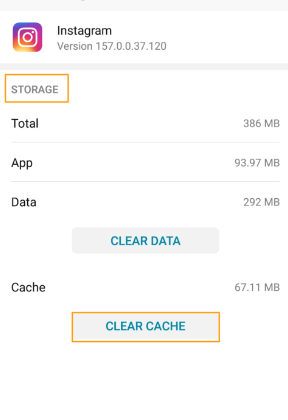
Update the Instagram Application
If it has been a long time since you have updated the Instagram application, it is time to navigate to the App Store or Play Store (depending on your device) and check if there is the latest version of Instagram available. If yes, update the application and launch it again to see if the issue is fixed or not.
Restart the Device
Restarting the device can clear the temporary bugs associated with your device. To restart your device, you need to press and hold the power button, till you see the three options on your Android: Power Off, Restart, Emergency Mode.
Tap on Restart and let the device turn on. Now, check if Instagram is letting you post or not.
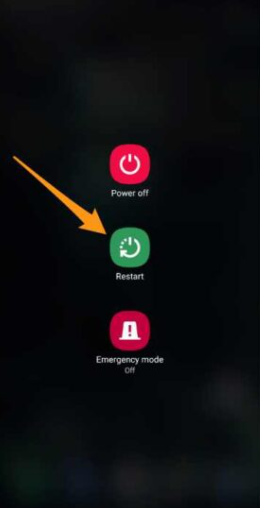
On the other hand, if you are using an iOS device, you can restart the device, hold the power button till the slider appears. Now, slide and wait for the device to turn off.
Now again, turn on the device and check if Instagram is working fine or not.
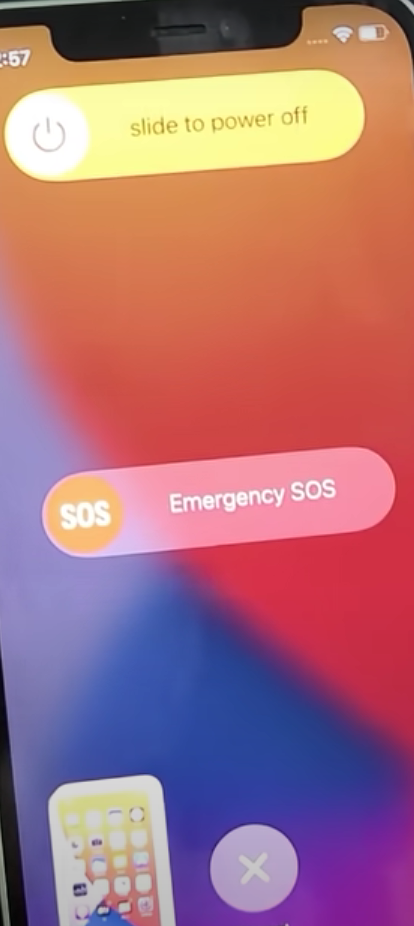
Check if Your Content Goes with the Instagram Policies
Instagram has strict policies for uploading content on its platform. If your content is sensitive, and banned hashtags, then Instagram is highly likely to restrict your content or also ban you from the platform. So, read the community guidelines of Instagram before you publish any content.
Conclusion
Always check out if Instagram is officially going through any update on their Twitter handle. If not, you can try the solutions mentioned above to fix the Instagram posting issues.
Why Won’t Instagram Let Me Post Music on Stories?
Instagram does not let you post music on the stories if they are either copyrighted or due to geographical restrictions. Sometimes, minor bugs in the app can also be responsible for it.
Why Won’t Instagram Let Me Post Comments or Likes?
Instagram does not let you post comments or like any post if the user has deleted the content or if you are using any automated bot to like multiple posts in bulk.
Why Won’t Instagram Let Me Post Photos or Videos?
Instagram does not let you post videos or photos, either due to the file size, if the media is sensitive, or if the server is down.