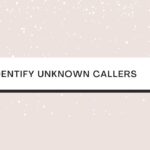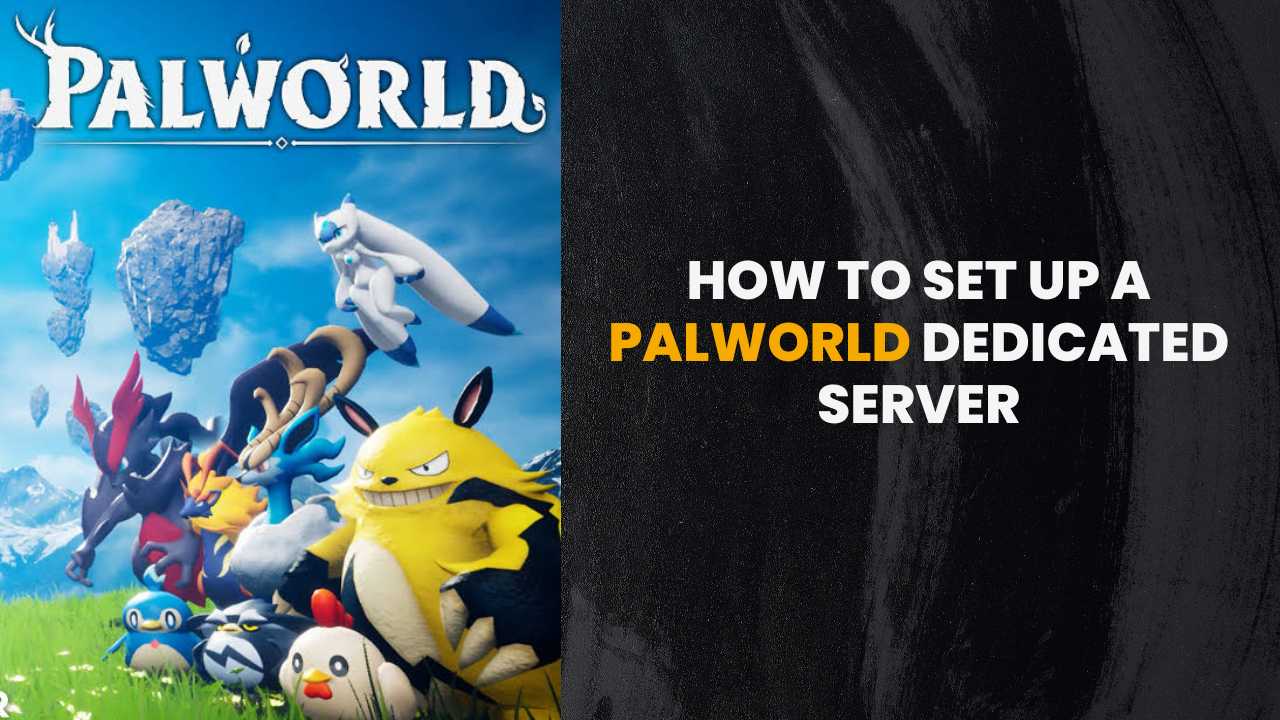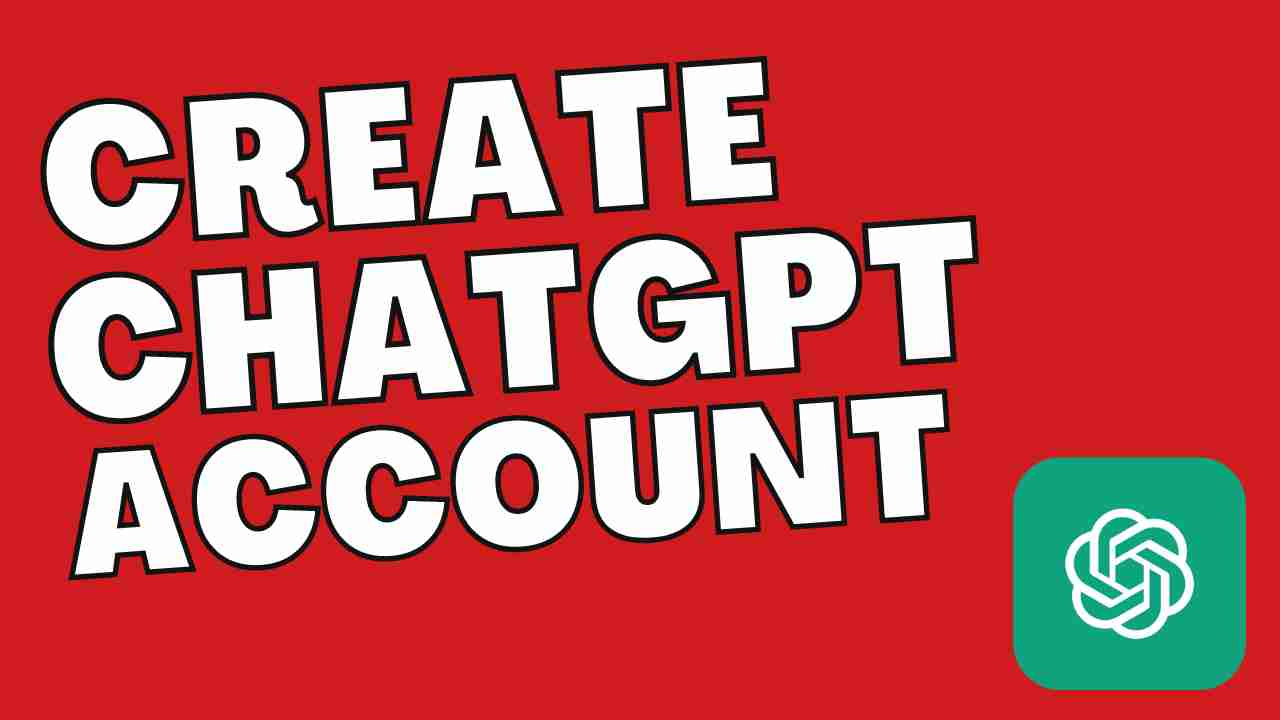If you are a regular Instagram user, you might have observed that Instagram starts saving every post you comment on or like on the app. All these photos and reels automatically appear on your camera roll.
While this feature might be handy for some, it might also eat up the space of your phone storage. That’s why we have come up with some working solutions to stop Instagram from saving posts to camera roll.
Table of Contents
How to Stop Instagram From Saving Posts to Camera Roll?
If you don’t want to save the Instagram posts automatically on your phone’s camera roll, then it is recommended to turn off the auto-save feature.
- Firstly, open the Instagram application on your phone.
- Now, tap on your profile icon present in the bottom right corner of the application.
- In the top right corner, you can find three horizontal lines. Click on it. This will open the menu bar.
- At the end of the menu, click on Settings.
- Now, scroll down to the ‘Account’ section and click on ‘Original Posts.’
- Toggle off the ‘Original Posts’ option.
After completing the above steps, Instagram will no longer automatically save any posts or reels.
How to Stop Instagram From Saving Stories to Camera Roll?
Just like the posts, you can also stop Instagram from saving the stories to the camera roll. Here is how you can do that:
- Firstly, open the Instagram application and tap on the profile picture present in the bottom right corner of the Instagram app.
- Now, click on the three horizontal lines present in the top right corner of the app.
- Tap on the Privacy option and click on Story.
- Now, toggle off the option Save Story to Gallery.
Save Posts and Reels Manually on Instagram
If you want to save storage space by avoiding unwanted downloads, it is better to stop the auto-save option from the above methods. However, if you want to download the reels or posts, then we recommend you to do it manually (Yes, we know it takes time, but it is one of the best ways to keep only required media rather than unwanted!).
Save Posts From Instagram
If you want to save posts from Instagram manually, then follow the steps below:
- Firstly, head on to this website to download the Instagram posts.
- Now, go back to your Instagram account and copy your favorite post link.
- On the website mentioned above, go and paste your Instagram link and click download.
- Wait for the download to complete on your device.
Save Reels from Instagram
If you want to download reels from Instagram, follow the steps mentioned below:
- Firstly, open your Instagram account.
- Now, click on your favorite Instagram reel and click on the three dots, to copy the link.
- Now, paste the link of the Instagram reel into this website: https://www.w3toys.com/reels/
- Wait for the reel to download on your phone.
Reasons Why You Need to Stop Instagram From Saving Posts to Camera Roll
Avoid Cuttered Gallery: Having the auto-save feature will download too many photos and videos on your phone. This will make your gallery look cluttered. So, to avoid this kind of scenario, it is essential to turn off the auto-save feature.
Protect Privacy: If you store any personal data in your camera roll, then downloading random images and reels from Instagram might compromise your privacy and the security of the personal data. Disabling this feature can help you protect the data present in the camera roll.
Save Phone Memory: Another reason to disable the auto-save feature is that Instagram auto-save feature downloads too many posts and eats the space of your phone memory.
Conclusion
We hope this article has helped you fix the Instagram saving posts to camera roll issue. It is always suggested to Save Videos From Instagram Chat or manually download the reels, stories, and posts from Instagram to save space on your phone and also to avoid a cluttered gallery.