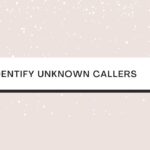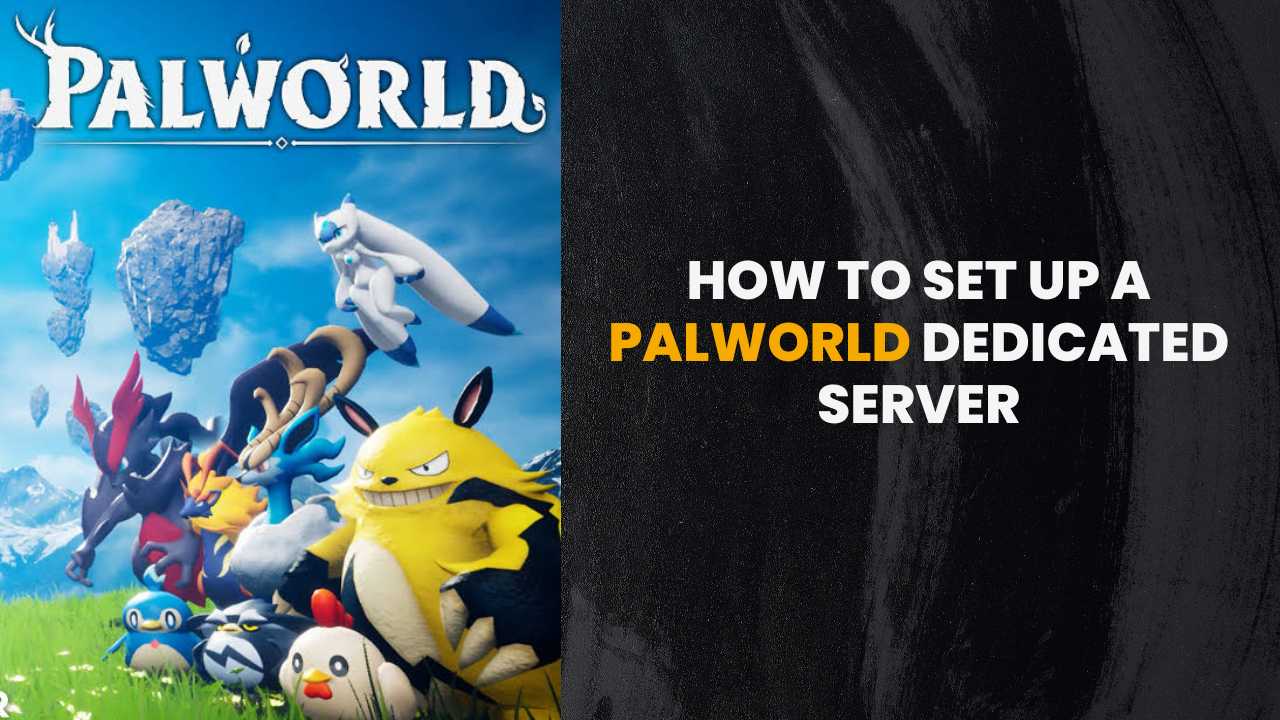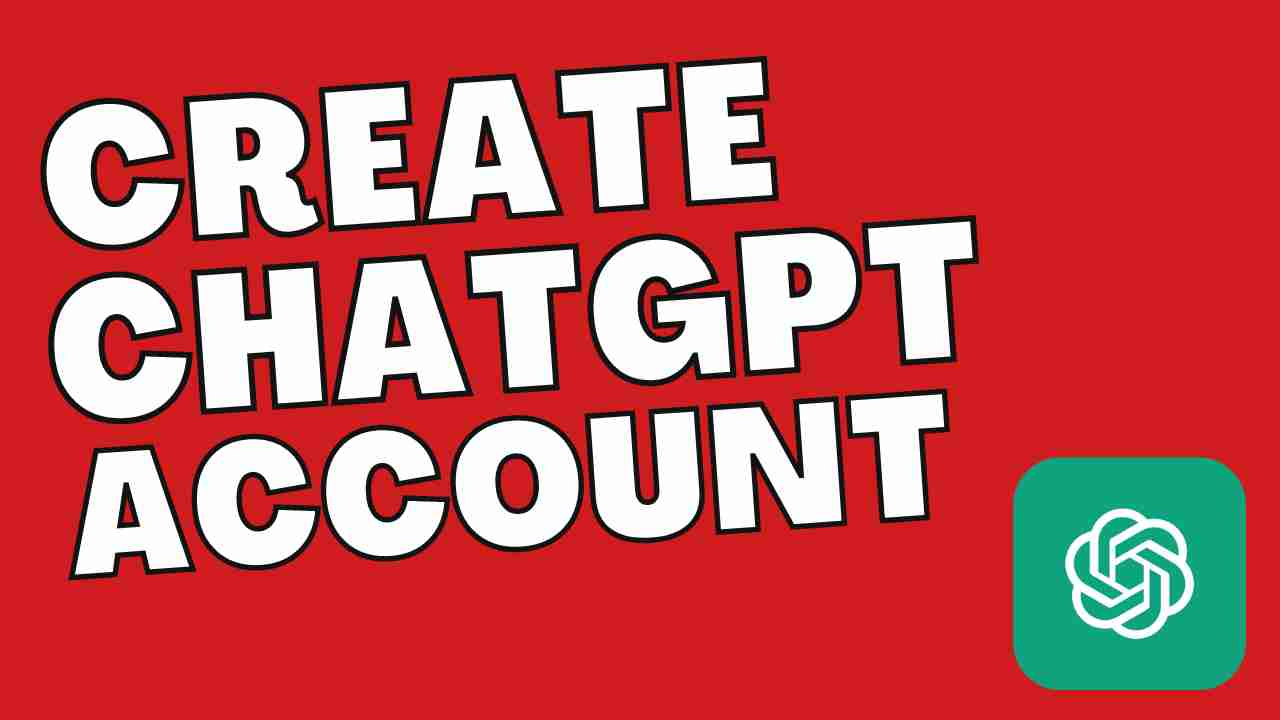Is Instagram not letting you post multiple photos on the platform? If you are trying to create a carousel post and facing this issue, then follow the guide below to fix it.
Table of Contents
Why Can’t I Post Multiple Photos On Instagram?
Instagram Carousels can be the best way to increase Instagram reach and engagement. However, some users have reported that they were facing issues while uploading multiple pictures at once.
Some common reasons that might be triggering this issue are:
- Poor internet connection
- An issue with the Instagram application
However, one cannot point out the exact reason why you are facing the multiple photos issue while uploading. We have outlined some best possible solutions that can help fix this issue quickly. Have a read below.
You Might Also Like:-
- Why Are My Instagram Stories Blurry?
- How to Pin a Post on Instagram?
- How to Add Music on Instagram Story
Solution 1: Update the Instagram Application
One of the most common reasons why the Instagram account is not allowing you to post multiple photos is that your application might be outdated. To fix the issue, you need to navigate to the Play Store or App Store on your smartphone and search for the Instagram application in the search bar.
If you see the Update option beside the application name, then go ahead and install the latest version on your phone.
Clear the Cache
It is possible that the cache in the application has temporary bugs that are not allowing you to post multiple photos on your Instagram account. You need to clear the cache of the application to be able to upload multiple pics. Here is how you can do that:
On Android
- Firstly, open the Instagram application
- Now, tap on the account icon present at the bottom right
- Now, click on the three horizontal lines present in the top right corner of the screen.
- Select the ‘Settings’ option.
- Now, tap on the ‘Security’ option and then select ‘Search History.’
- Click on the ‘Clear All’ option.
Alternatively, you can navigate to the settings section of your iPhone and look for an Instagram app, and then clear the cache.
On iPhone
- Firstly launch Settings on your iPhone
- Now, tap on the General tab in the settings.
- Go to the iPhone Storage tab.
- Wait for the list of apps to load. Now, select the Instagram application.
- Tap on ‘Delete App’ and give the confirmation.
- Now, reinstall the application from the App Store.
Check Your Internet Connection
This is another common reason why you will not be able to post multiple pictures on your Instagram account. If you have made multiple attempts to upload the pics and failed, we recommend you check the speed of your internet connection. If the speed is poor, then you need to contact your Internet Service Provider and get the issue fixed.
Check if Instagram is Under Maintenance
Most popular websites like Instagram undergo maintenance every now and then. If you are facing this error, you need to go to the official Twitter handle of Instagram and check if the servers are under maintenance or if there is any update going on from the developers’ team.
If you see any such post on their Twitter handle, then we recommend you wait for some time till the Instagram developers fix the issue, and then try uploading the multiple pics and see if the issue is resolved or not.
Reduce the File Size
Instagram comes with a limit on the file size you are uploading. Photos can maximum be of 30 MB limit while the videos you upload can be a maximum of 650 MB limit. If the size of your image or video exceeds this limit, then we recommend you reduce the file size and upload it again. This should work in most cases.
Post from the Computer
If you are not able to upload multiple pictures on Instagram through a phone, try to upload the photos through the web or PC version of Instagram.
For this,
- Open the Instagram.com website on your computer.
- Now, click on Create button present on the left side.
- Select the option Select from Computer and choose the images you want to upload.
Check if Your Account Has Been Limited
Instagram constantly looks for spammy and automated accounts and limits them. Most of the users who newly created their accounts have faced this issue. To check if your account has been limited or not, we recommend you log out of the Instagram account and log in through another device.
Check if Your Images are Instagram Compliant
Instagram takes measures to ensure that the images follow community guidelines. The content you post on the platform needs to be appropriate. If Instagram finds your content to be offensive, it immediately removes the content, and in some situations, it might even ban your account.
Check if Instagram Supports the File Format
When you upload an image, Instagram might sometimes throw an error that the format of the file is not supported. It only supports jpg, jpeg, png, etc. So, try to upload the photos only in this format.
Conclusion
Whenever you get an error while uploading multiple photos on Instagram, try to go through the above measures and solutions. It will quickly resolve the issue in most cases. If not, try contacting the Instagram support team to help you fix this issue.