Twitter Video Downloader - Start Downloading Now
Download Twitter videos & images in seconds with our free online tool. Just paste the URL and click – it's that easy!
What is w3toys?
Millions of videos are shared on Twitter every day. If you see a captivating clip, funny moment, or informative thread you want to save, you'll need a way to download it to your phone or computer. That's where w3toys comes in!
W3toys is a website designed to help you quickly and easily download videos from Twitter. It's a fantastic tool to preserve those special Twitter moments offline for later viewing.
How to use the Twitter video downloader tool?
Download Twitter videos on any device with our website. It works with all operating systems (Windows, Mac, Linux, etc.). Our website-based tool is easy to use and avoids the need for browser extensions – simply follow the steps below.
Copy tweet URL
Start by finding the Twitter video you want. Copy the video's link from either the address bar or the 'Share' option.
Paste the URL
Open our Twitter downloader website in a new tab. Paste the copied tweet URL in the box at the top and click "Download" to see video options.
Download Twitter videos
After clicking 'Download', you'll see a page with options to download the Twitter video in various qualities.
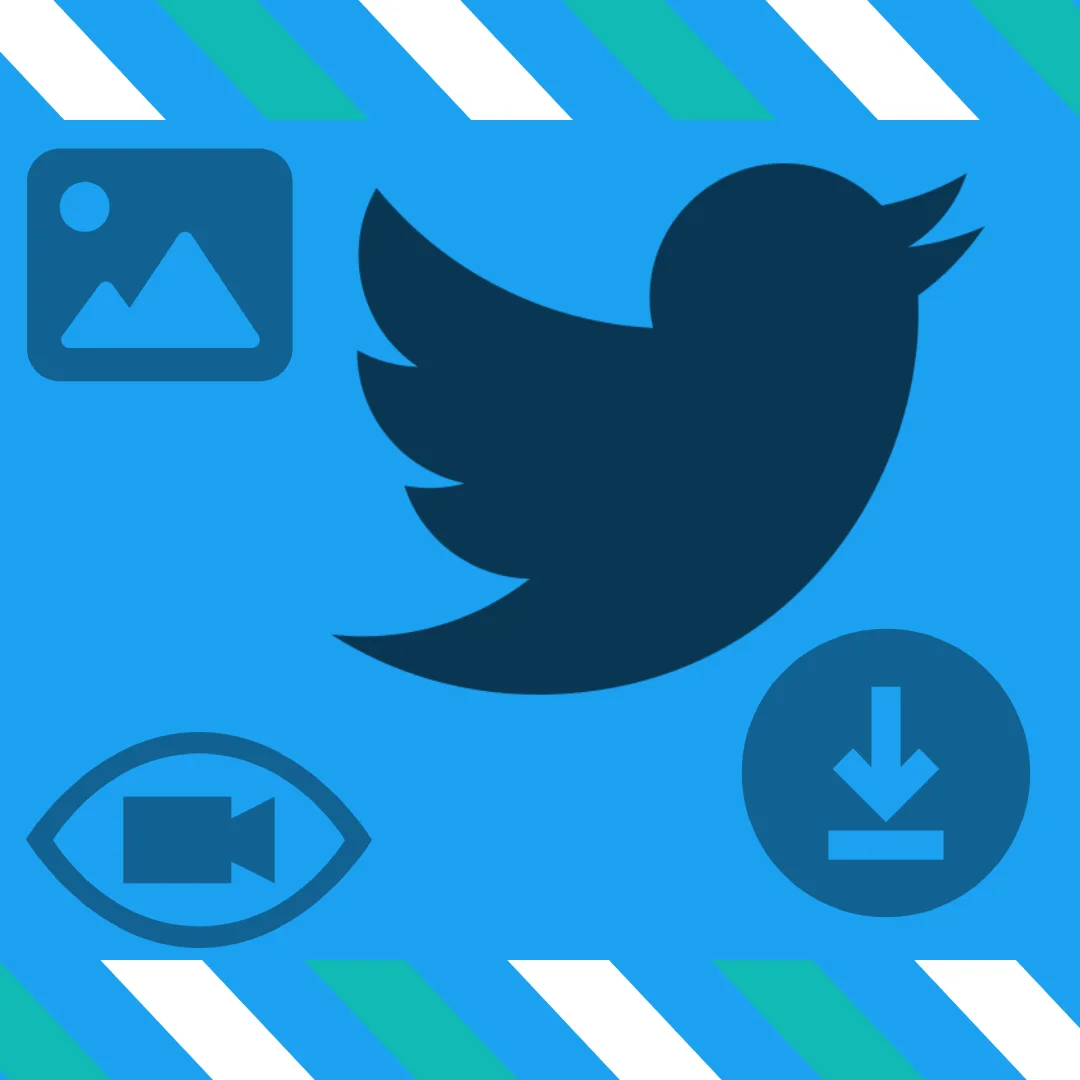
Start Downloading Twitter Videos Using Our Website
Our website makes downloading Twitter videos in HD easy and efficient. It works flawlessly on any browser, mobile, or desktop. Discover how to save and convert Twitter videos to MP4 with our simple 'how to' guide below.
To save a Twitter video:
Please, make sure that:
- Find the tweet with the video you want.
- Copy the tweet's link.
- Paste the link into our tool's input field.
- Press 'ENTER'.
Important: Make sure the tweet you've selected contains a single video. See our example below for guidance.
These are original links:
https://twitter.com/Eminem/status/943590594491772928
https://mobile.twitter.com/Eminem/status/943590594491772928
Frequently Asked Questions - FAQ
Can I download private videos from Twitter?
Unfortunately, you can't download videos or GIFs from private Twitter accounts. Our tool respects privacy rights and copyright laws. Please avoid downloading any content that might be protected or contain sensitive private information.
How to use Twitter video downloader for iPhone?
To download Twitter videos to your iPhone or convert Twitter to mp4, utilize OurWebsiteTwitter.com. For iOS 13 and newer, video saving is exclusive to Safari. For iOS 12 and earlier, the "Documents by Readdle Inc." app from the App Store is necessary. Copy the video tweet's URL, tap share, then copy the link. In our Twitter download app, paste the link, hit download, and you'll receive the download links shortly.
Does Our Website Twitter downloader have any limits?
Absolutely! You're free to save videos from Twitter or convert Twitter to mp4 as often as you'd like. The only limitation is the time you must wait between pressing the download button. There's a ten-second delay before you can request another link. This brief pause is essential to manage server load effectively and maintain optimal download speeds.
How to save Twitter video on Android?
To download a Twitter video on Android, simply follow the three-step guide listed above. It's straightforward and easy. Give it a try, and you'll see how simple it is!
How to use Twitter video converter?
Our Twitter video download tool enables you to save Twitter videos as mp4 files or photos to any device, absolutely free. Simply add the extension to your browser and download media directly from the Twitter page. Alternatively, visit our Twitter video downloader website, paste the URL into the input field, and initiate the saving process.
Where are the files stored on my device?
By default, the files are stored in a default browser folder By default, files are stored in the browser's default folder named "Downloads." This folder is typically located within the "Documents" directory on your desktop device (Windows, macOS, Linux, etc.). To access your download history, press CTRL+J on Windows or CMD+J on macOS in your browser. From there, you can locate the previously saved files.
To locate this folder on your iPhone or Android device, simply tap the folder name in the search bar of your phone or tablet. Please note, this search bar refers to the device's internal file search, not the search bar of a search engine.