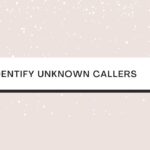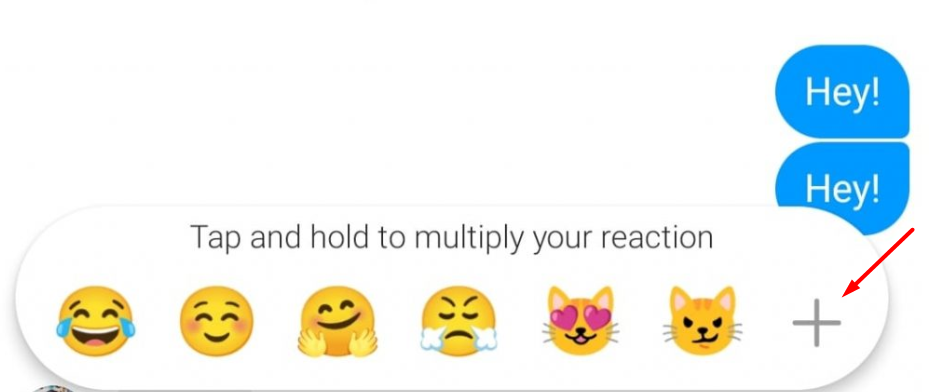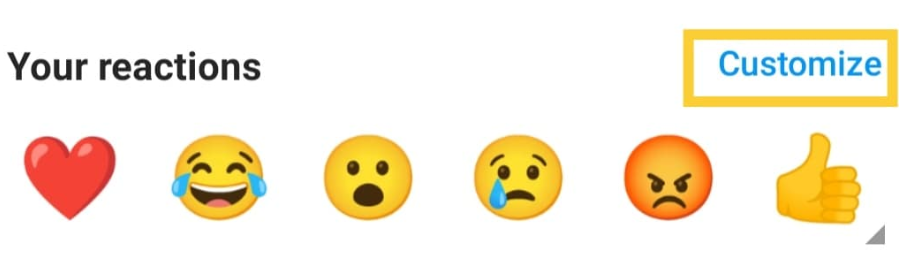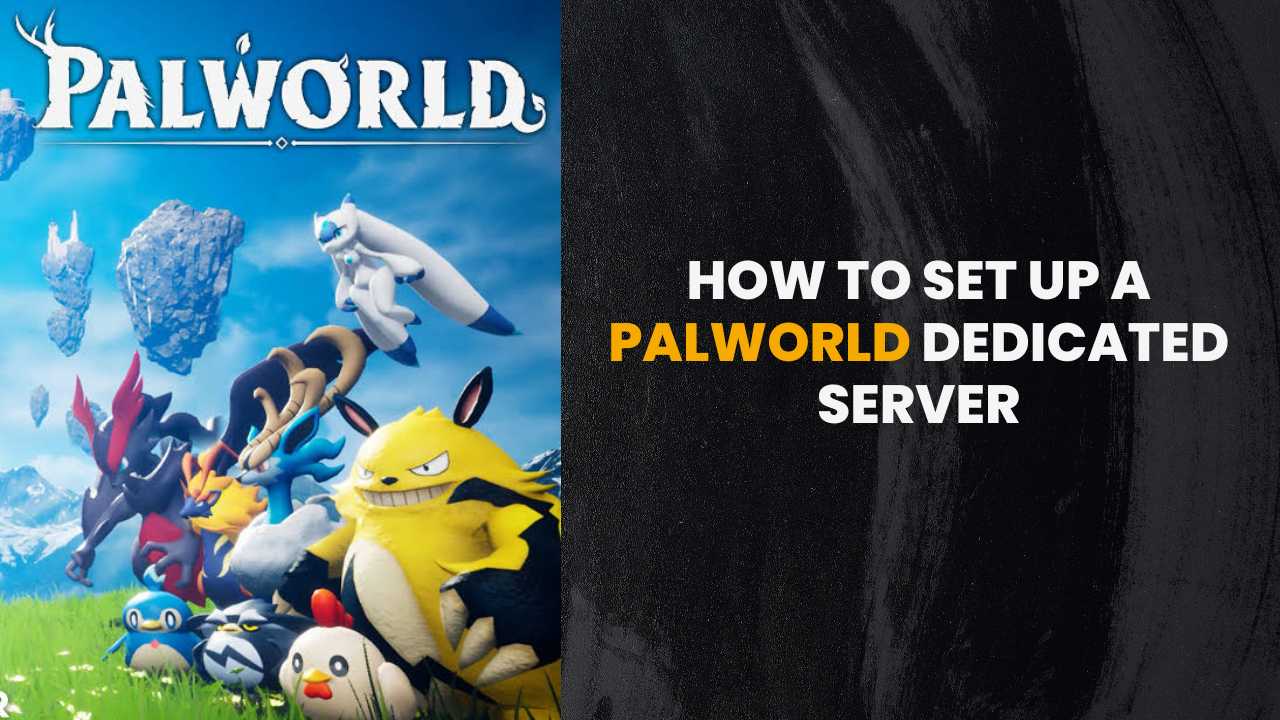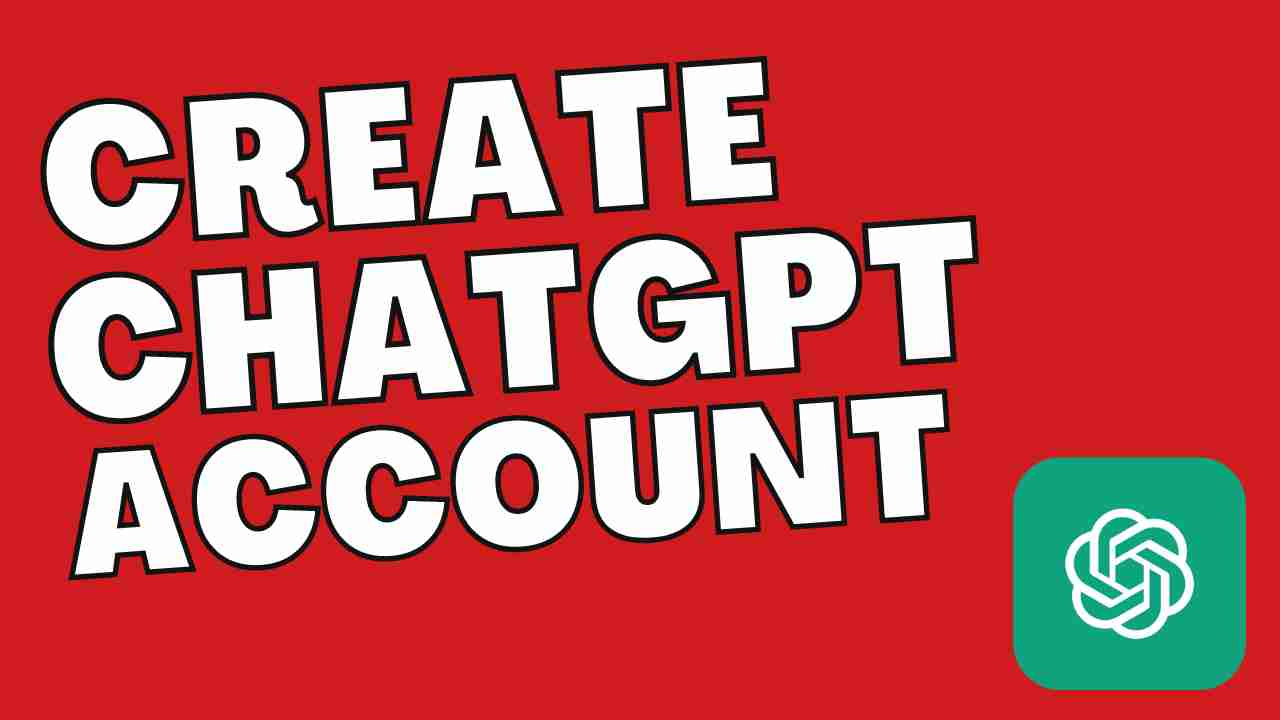Do you want to react to Instagram Messages with Custom Emojis but don’t know how? In this article, we have discussed the same, on how you can react to the messages on Instagram with the emojis of your choice. Please have a look at it below.
How to React to Instagram Messages with Custom Emojis?
It is very easy to use emojis to react to Instagram messages. Just follow the simple steps given below:
Update Instagram
Firstly, you need to have an updated Instagram account to React to Instagram dm. The updated version of the application contains not only the latest features but also the security patches to protect your account. Many people who are unable to react with emojis on the message later find that their app was not updated.
In order to update the Instagram application, go to the Play Store of your respective devices (either Android or iOS) and search for Instagram and see if there is any update option available.
If yes, go ahead and update the app.
Open Conversation on the Instagram App
Now, you need to figure out how to react to a message on Instagram. However, this is not as complicated as you think. Firstly, launch the Instagram application on your phone and log in to your account.
Now, navigate to one of the chats you have done recently. If you don’t know where to find the message options, click on the top-right corner of the Instagram application.
Bring Up the Emoji Reactions
Once you have opened the messages, you can start reacting to any of the messages through the emojis. To react with emojis, you need to first double-tap on the messages. By default, you will be able to react with a heart emoji to the messages.
If you want to add any other emoji apart from the heart emoji, then press and hold the message. Now, you will see a list of emojis appearing under the message.
Choose the emoji that you want to react with.
How to Change Default Heart Emoji on Instagram?
In case you are not sure how to change the default heart emoji on Instagram, follow the steps below:
- Firstly, hold the fingers on the direct message.
- Now, from the list of emojis appearing under the message, tap and hold the heart emoji.
- Now, select the emoji that you would like to replace the heart emoji with.
- Once you select the emoji, select ‘Done’.
How to Customize The Instagram Emojis?
There are many emojis available in the keyboard of your mobile device. However, Instagram uses only a few of them by default. Here is how you can do that:
- Firstly, click on the DM and hold it for some time till you see the emojis appear.
- From the emoji list that appears, you can see a ‘+’ icon beside it.
- Now, choose ‘Customize.’
- Now, add the emojis that you want to appear under the message.
- Tap on the tick mark that appears on the top right (as shown in the image below).
How to React to Instagram Messages on a PC?
Unfortunately, you cannot add custom emojis over the Instagram PC version. However, the steps given above work pretty well on the Android and iOS versions of Instagram. You can only use the default heart emoji over the PC version of Instagram.
Conclusion
Using emojis will make communication easier over Instagram. It helps the other person know your emotions. Moreover, it is not so time-consuming to react to an Instagram message.
With that being said, you can follow the steps given below to customize the panel of emojis that appear under Instagram DMs. We hope our article has helped you understand the process of how to react to messages on Instagram.
Do let us know if you have any other queries in the comment section below.
You Might Also like:-