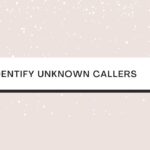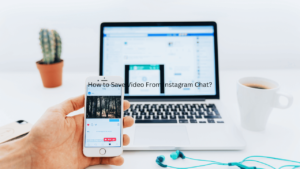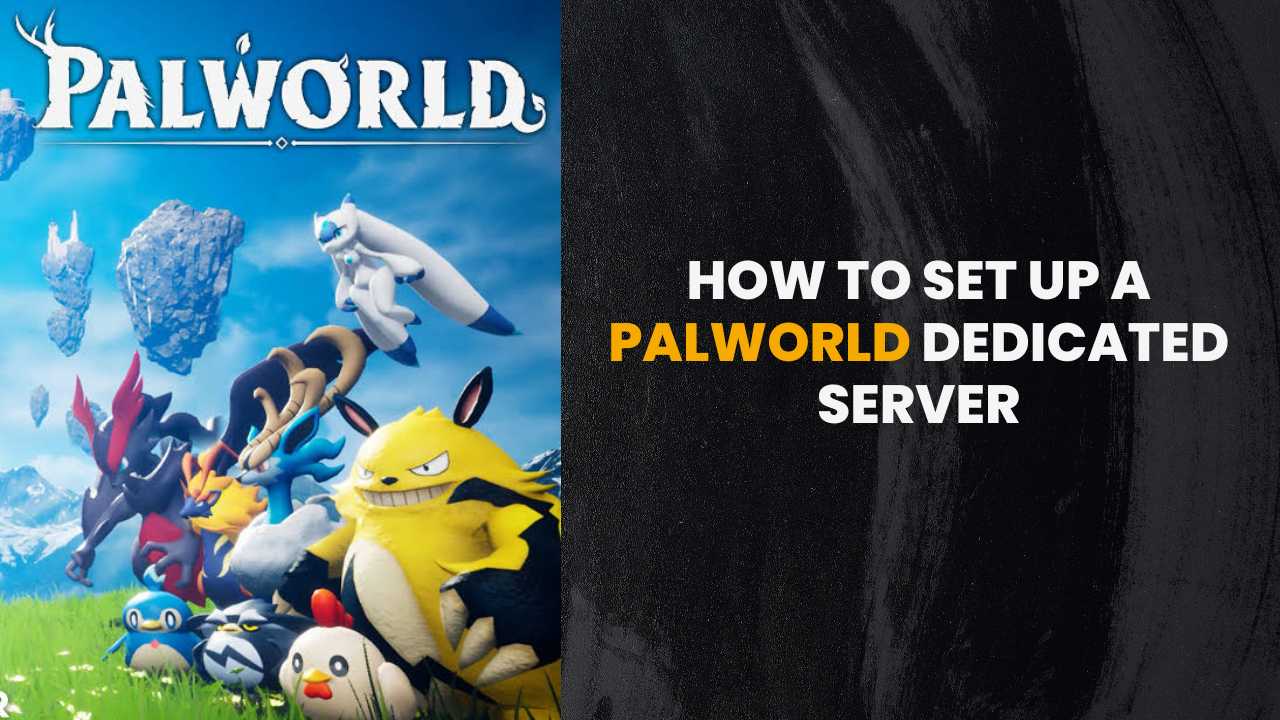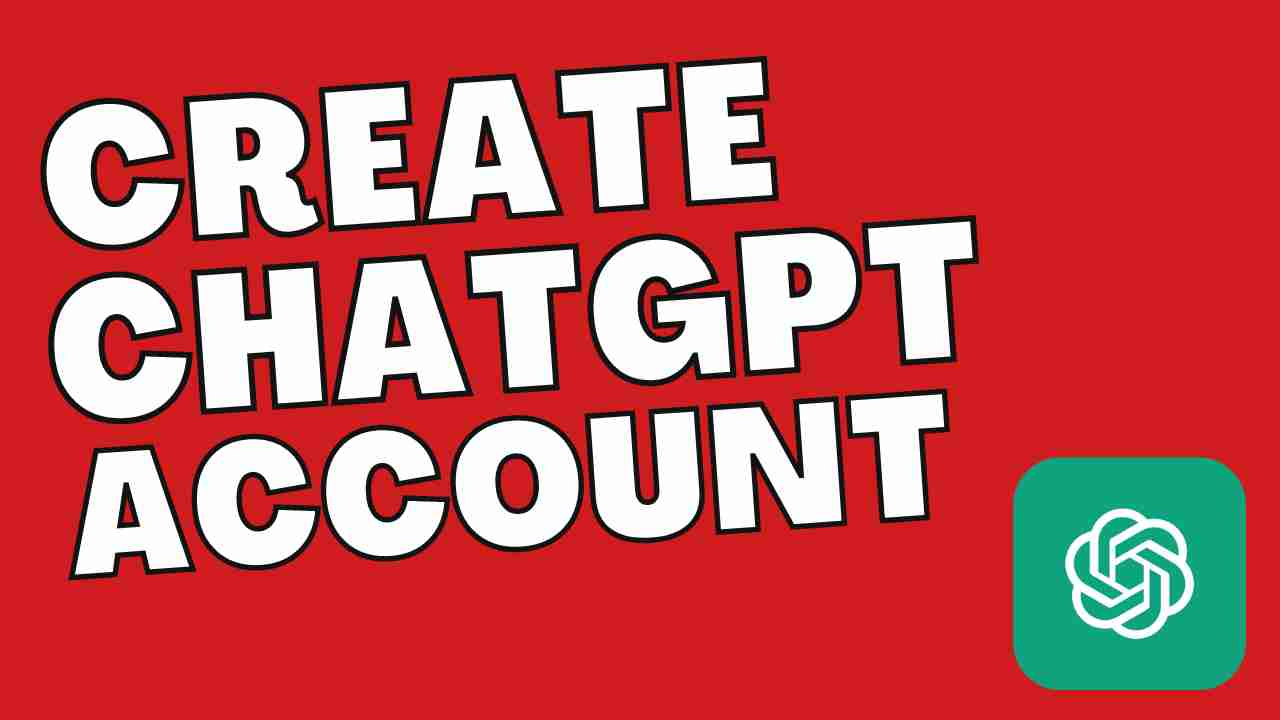Want to keep your audience glued to your Instagram content? Finding out ways to keep them engaged with your reels? Then it is time to know how to add text to Instagram reels.
In this article, we have covered various ways to add normal text and disappearing text and also how to edit Instagram reels that keep your audience engaged with your content.
Why Adding Text to Instagram Reels is Powerful?
Instagram reels are one of the easiest and best ways to grab the audience’s attention. So to keep your audience engaged in whatever way possible, you have to come up with some interesting ideas. Adding text to Instagram reels is one such powerful idea, which, if done right, can bring in tremendous results.
Here’s how you can add the text in many ways on the Insta Reels.
You Might Also Like:-
How to Add Text on Instagram Reels on iPhone?
- Click on the + icon from the top left corner of your iPhone screen.
- Now, from the menu, select Reels.
- Now, you can either add a video from your library or record a new video. To add the video from the library, you can click on the small icon present in the bottom left corner.
- After this, click on the Review button to navigate to the editing screen.
- Here, you can click on the Aa button present in the right corner of the screen. You can see a blinking line, which means you can start typing.
- Now, write the text and adjust by selecting different font styles.
- Click Done after you complete the typing.
- You can position the text by dragging it with your finger. You can also size it by using two fingers.
How to Add Text on Instagram Reels Through Android?
Like iOS, the steps for adding reels on Instagram reels remain the same. Here is how you can do that:
- Firstly, click on the + icon in the left corner. Now, select Reel present on the menu.
- In case you are using an older version, you can click on the Profile Picture and scroll around the icon till you find the Reel option.
- Now, you can either make a new Reel by pressing the Record button or you can upload the existing video by clicking on the gallery icon present in the bottom left corner.
- Once done with the video upload or recording, click on the Preview option.
- Now, tap on the Aa option in the top right corner to add text to the screen.
- You can edit the text styles, and once ready, you can click on Done.
How to Add Disappearing Text on Instagram Reels?
To add the Disappearing text on the Instagram reels, follow the steps given below:
- Tap on the + icon from your profile section and then tap on Reel.
- When the Camera screen appears, either hold the Record button to create a new video or add an existing video from the library.
- Tap on the text at the top of the screen.
- Now, you can edit the text style, font, etc., and click on Done.
- Now, choose the text duration from the bottom of the screen and drag the edges for the timeline.
- Tap on the checkmark icon.
- You can also add effects to the text and make it more engaging.
- Once done with the video, check if the text is appearing or disappearing. If yes, click on Done and share the video.
How to Add Text to Instagram Reels at Different Times?
- Firstly, click on the Text box at the bottom of the screen. You can see a movie reel at the top of the screen.
- Now, move the edges of the Reel and pick a point in the video where you can add text.
- To add multiple text boxes, keep moving the Reel and pick a point where you can add the text.
- Now, click on Done and then preview.
Conclusion
We hope this article has provided you with clear insights on how to add text to your Instagram reels. Do let us know if you have any other queries regarding it.